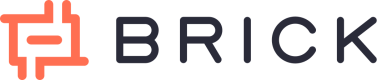Transfer Proof
When you are creating transfer, whether you are using API or from dashboard, we will provide you with a transfer proof that will be sent via email and PDF file attached in the email.
You can change setup of transfer proof from setting page in the dashboard.
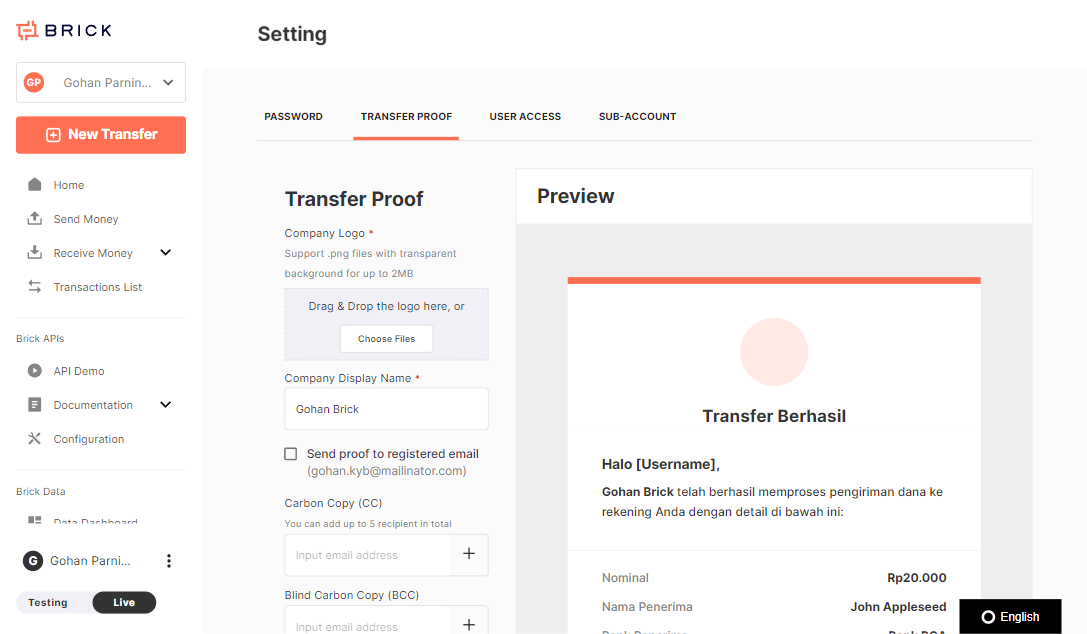
Setup transfer proof
-
You can change your company logo, name, and contact information in this page. By default we will put data that you provided during signup process or during creating sub account.
-
There are two destination of transfer proof we will send :
-
To recipient’s email
-
In the single transfer journey, you will see checklist if you want to send transfer proof to the recipient and you can provide the email.
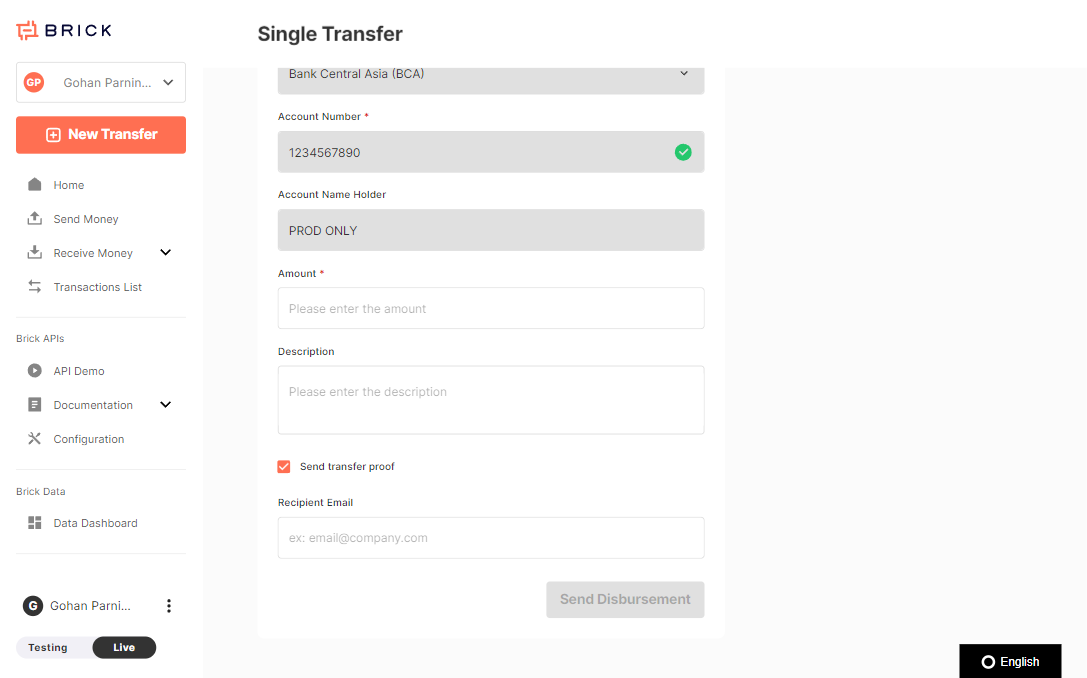
-
In the bulk transfer journey, you will see column “Recipient Email” for you to input. If you input valid email we will send the transfer proof to the email, if the data empty or not valid we won’t send the transfer proof.

-
In the API create payment out, you can also see request property
recipientEmail. If you input valid email we will send the transfer proof to the email, if the data empty or not valid we won’t send the transfer proof. See it in the transfer API.
-
-
To registered email
Send transfer proof to the registered email can be setup only via settings page. You can see the checklist if you want to send transfer proof to the registered email as well. Registered email means email of the main admin of the Brick account that you are using.
-
Transfer proof capability
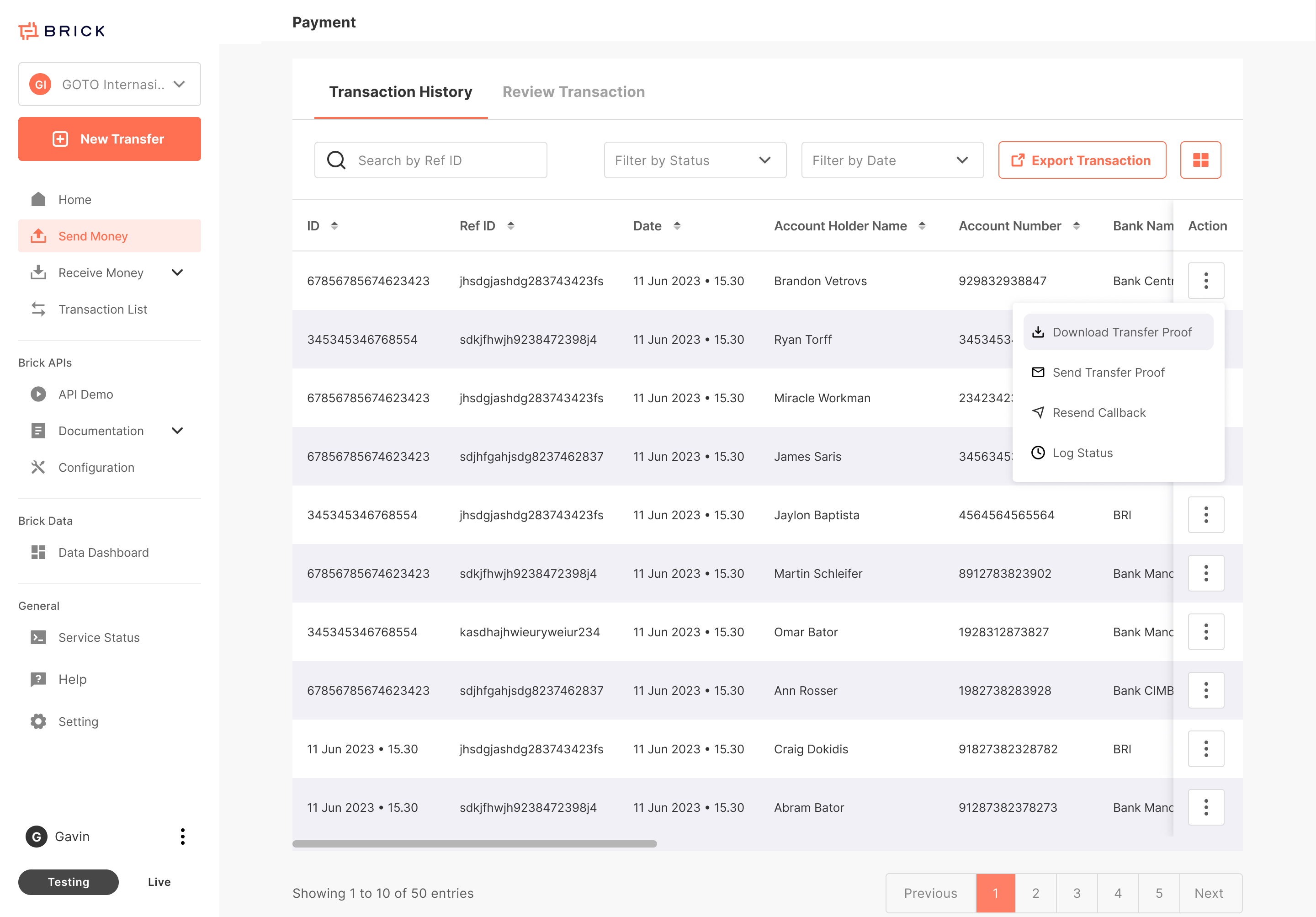
1. Download transfer proof
You can download transfer proof via dashboard for all completed transaction. You will not able to see action to download transfer for transaction that status processing or failed.
2. Resend transfer proof
In some cases, maybe your customers didn't see the transfer proof email that already sent to them and you want to resend it again to your customers. You can use resend transfer feature in the dashboard and put the email you want the transfer proof to be sent to.
Updated 3 months ago