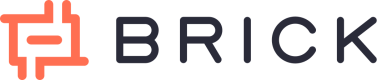Features Overview
Brick dashboard (https://app.onebrick.io/)
You can signup to Brick dashboard from link above, you will be asked your basic profile and company data, and also verify your email account.
After that you will be directed to Brick dashboard that look like this.
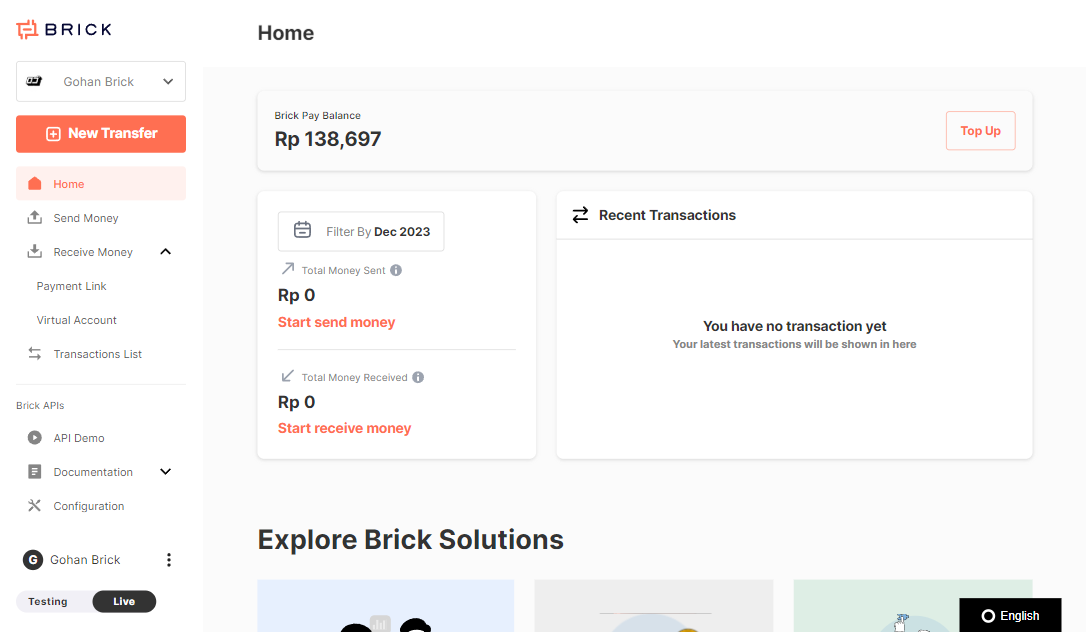
You will able to see the sidebar main navigation that listed Brick main features.
-
Homepage
You will able to see highlight of your account here, your balance, summary of your transactions, and some important link to help you onboard and use Brick tools.
-
Send Money
You can do all payment out functionality from this feature, such as send money to single recipient, send money to bulk recipient, and also see history of your transactions.
-
Receive Money
There are 2 ways to receive money using Brick :
a. Using Payment Link
Payment link is a website link that you can create from Brick dashboard and share to your customers. When your customers open the link they will see information how much money they need to pay and they can payment option they want to use like virtual account from any bank. Once your customers complete the payment, you will able to the status in the payment link history list.
b. Using Virtual Account.
Virtual account is a unique bank account number that you can share directly to your customer to receive payment from them easily. This VA can be open (can accept whatever amount of money) or close amount (can only accept specific amount). You can easily create VA for any bank depends on your customer needs, so you don’t need to open multiple bank accounts.
-
Configuration
You will use this menu to get your API credentials and setup your callback URL that needed for integration process.
-
Settings
- Manage your transfer proof settings from this menu to match your company needs.
- Manage sub account data if you need to manage multiple entities data in the same Brick account login.
Updated 4 months ago